Download tickets
Note: Downloaded tickets become blocked in the GPM Plus, where the icon appears next to them to notify users that someone is working on them offline. When the operator goes back online and updates the ticket, it becomes unblocked. Administrators can unlock tickets if needed (for example, if the operator's mobile device is lost); this action is logged over the ticket ID.
- In the Inbox of the GPM Ticket Manager, select the ticket to open it.The ticket opens.
Figure 1. Ticket 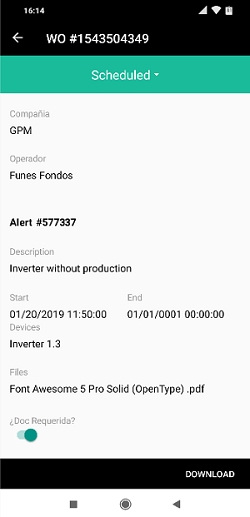
- Click Download.The Download tickets dialog appears:
Figure 2. Download tickets dialog 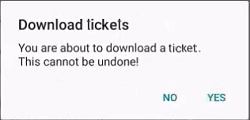
- Click Yes.
