Release Notes - 2023.2
Welcome!
In this section, you will find the Release Notes for version 2023.2 of GPM Plus. If you have questions or feedback, please contact your GPM representative.
Release Highlights
New
Import and Export Configurations Related to Commands
The GPM Setup tool now allows you to upload XMLs files containing commands for import. This makes it easier to import new commands and to update existing ones.
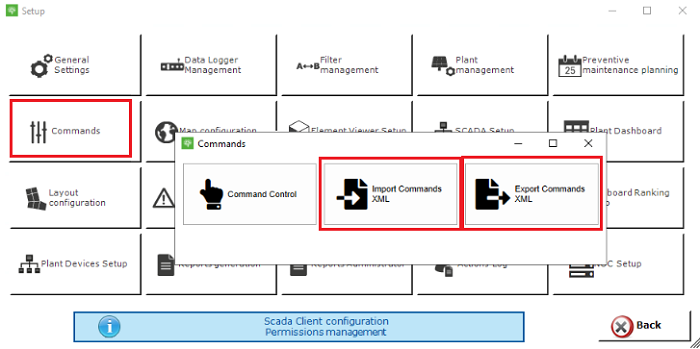
Automatic Precalculation of Historical Data
We introduced a solution to precalculate historical data based on the process used in GPM Plus. Previously, GPM SCADA didn't recognize historical data, and therefore, it couldn't automatically calculate consolidations, forcing you to manually add precalculation orders to the queue. Now, the system sets up precalculation orders for historical data, ensuring accurate calculations and eliminating the need for manual intervention.
Notification When Removing Elements with Dependencies
GPM PlusGPM SCADA now shows a detailed message when you try to remove elements linked to tickets. The notification includes the ID of the ticket or the series of tickets, the type of dependency and a description of the dependency.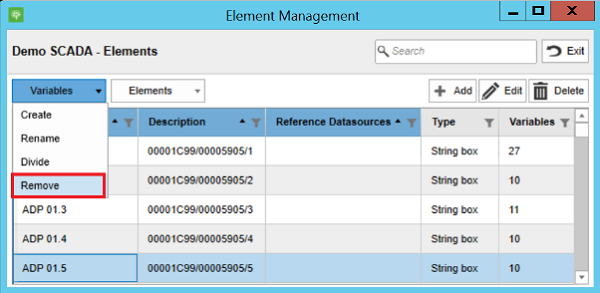
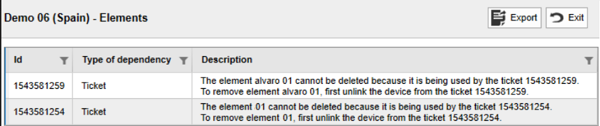
Improved
Analysis Server Has New Mapping Type for Element Hierarchies
The Analysis Server now supports a new type of mapping among the Python script input sources, which makes the element hierarchy of a plant available to the algorithms. This is available for any algorithm where it may be needed, and it works in the same way as the Plant and Element descriptions and parameters.
<Inputs>
<Source Name="hierarchy" Description="plant hierarchy" Id="2" Mode="Value" Mandatory="false">
<Mapping>
<Map xsi:type="SignalPlantEndpointEntity" Entity="Plant" GroupId="1" EndpointType="PlantElementHirearchy" />
</Mapping>
</Source>
</Inputs>GPM Template Supports Exporting Reports Containing Variable Data Types with Up to 5 Decimals
The GPM Template now allows you to generate and export reports containing variable data with up to 5 decimals (for example, "2.34567"). Previously, the number of decimals was limited to only two (for example, "2.34").
Vectorial Layout Has Improved Layer Configuration for Data Objects and Connection Objects
You can now quickly configure data objects and connection objects in the Vectorial Layout layers by using either of the following:
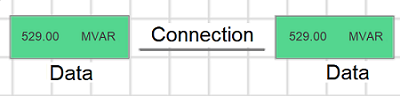
We added the SourceType and DatasourceId columns, as well as the ElementParameter source type to the XLSX template in order to configure data objects and connection objects.
-
SourceType: Set the type of source the layer must use. You can enter one of the following options:
-
Datasource: Defines the type of source required in the DatasourceId column. When configuring a Monitored DS or Custom DS, you must provide a specific value for the DatasourceId. Additionally, you must fill in the ElementID field in both cases.
-
ElementParameter: Indicates that the configuration of the object is determined by the ElementParameterID field. You must set a specific value for the element parameter during setup (parametrization).
-
-
DataSourceComponentId.Note: The DataSourceComponentId column can only be used in GPM SCADA.
For more information, see the Configuring data objects and connection objects using the XLSX template section.
Configuration in the gridYou can now configure data objects and connection objects in the grid thanks to the new Datasource field in the configuration window.
For more information, see the section about Configuring data objects and connection objects in the grid.
GPM SCADA Automatically Replicates SCADA Service Configuration Key
The consolidation configuration key from SCADA.Service is now automatically checked and replicated in GPM SCADA. This eliminates the need for users to verify that both configuration keys match.CAISO Manager Updated for Curtailment Orders
We updated the CAISO manager plugin due to the upgrade of CAISO ADS to version 7. As a result, GPM SCADA now receives production curtailments via the CAISO manager plugin and applies commands.
Fixed
Application Starts Up Correctly
GPM PlusGPM SCADA correctly starts when you open the application. Previously, a server error could prevent the application from starting up if it was unable to connect to Performance Counters or to validate them.
Heatmap Displays Correct Colors
The Heatmap feature now correctly displays the colors for each range. Previously, an error could cause the Heatmap to display the wrong color for a given range.
System Correctly Enables SMS service
The SMS service can now be correctly enabled in GPM SCADA. Previously, a bug could cause the SMS Plugin to trigger a server error in certain environments.
Server Logs Correctly Display Retries
Errors related to RabbitMQ correctly appear in the Server Logs. Previously, when RabbitMQ was down, a bug could prevent the Server Logs from correctly displaying errors.
Service Restart Correctly Creates RabbitMQ queues
When restarting GPM SCADA, the system now correctly creates two RabbitMQ queues. Previously, a bug could cause the system to create only one queue when restarting.
